Likes Animation
Hello Guys! Welcome to Coding Torque. In this blog, I'm going to explain to you how to make Likes Animation using Animate.css Library. This will be a step-by-step guide. Let's get started 🚀.
Let's go step by step:
Step 1: HTML Code
<!doctype html>
<html lang="en">
<head>
<!-- Required meta tags -->
<meta charset="utf-8">
<meta name="viewport" content="width=device-width, initial-scale=1">
<!-- Font Awesome Icons -->
<link rel="stylesheet" href="https://cdnjs.cloudflare.com/ajax/libs/font-awesome/5.15.1/css/all.min.css"
integrity="sha512-+4zCK9k+qNFUR5X+cKL9EIR+ZOhtIloNl9GIKS57V1MyNsYpYcUrUeQc9vNfzsWfV28IaLL3i96P9sdNyeRssA=="
crossorigin="anonymous" />
<title>Like animation using animate.css - @code.scientist</title>
</head>
<body>
<h1 class="animated bounceInDown">Animations</h1>
<h2 class="animated bounceIn">with Animate.css</h2>
<div id="animation-container"></div>
<button id="animation-button" class="animated fadeInUp"><i class="fas fa-thumbs-up"></i></button>
<div id="footer" class="animated zoomIn">
<i class="fas fa-code animated swing infinite"></i>with<i
class="fas fa-heart animated pulse infinite"></i>by<a href="#">Coding Journey</a>
</div>
</body>
</html>
Output Till Now
Step 2: CSS Code
* {
padding: 0;
margin: 0;
box-sizing: border-box;
}
body {
font-family: "Roboto", sans-serif;
color: #333;
text-align: center;
overflow-x: hidden;
}
a {
color: #336699;
text-decoration: none;
}
a:hover,
a:focus {
color: #23527c;
text-decoration: underline;
}
h1,
h2 {
font-weight: 100;
letter-spacing: 2px;
}
h1 {
font-size: 38px;
margin: 40px 0 10px 0;
}
h2 {
font-size: 26px;
margin: 10px 0;
}
h2.animated {
animation-delay: 1s;
/* animation-iteration-count: infinite;
animation-duration: 0.5s; */
}
#animation-container {
position: relative;
height: 50vh;
width: 50vw;
margin: 30px auto;
/* border: 1px solid #333; */
overflow: hidden;
}
.animated-icon {
position: absolute;
color: #333;
font-size: 50px;
}
#animation-button {
display: block;
margin: 0 auto;
font-size: 30px;
height: 80px;
width: 80px;
color: #fff;
background-color: rgba(51, 51, 51, 0.7);
border: 1px solid rgba(0, 0, 0, 0.075);
border-radius: 50%;
outline: none;
cursor: pointer;
transition: all 0.3s;
animation-delay: 1.5s;
}
#animation-button:hover {
background-color: rgba(51, 51, 51, 0.85);
}
#animation-button:active {
background-color: rgba(51, 51, 51, 1);
}
#footer {
font-size: 18px;
position: absolute;
bottom: 0px;
width: 100%;
padding: 25px;
animation-delay: 1.5s;
}
#footer i,
#footer a {
font-size: 20px;
margin: 0 8px;
}
#footer a {
font-style: italic;
font-weight: 600;
}
#footer .fa-code {
color: #336699;
}
#footer .fa-heart {
color: #ff3333;
}
@media (max-width: 767px) {
h1 {
font-size: 30px;
margin: 25px 0 10px 0;
}
h2 {
font-size: 18px;
}
#animation-container {
height: 50vh;
width: 70vw;
}
#animation-button {
font-size: 26px;
width: 70px;
height: 70px;
}
.animated-icon {
font-size: 40px;
}
#footer {
font-size: 16px;
padding: 20px;
}
#footer i,
#footer a {
font-size: 18px;
}
}
@media (max-height: 639px) {
#footer {
position: static;
padding-bottom: 10px;
}
}Output Till Now
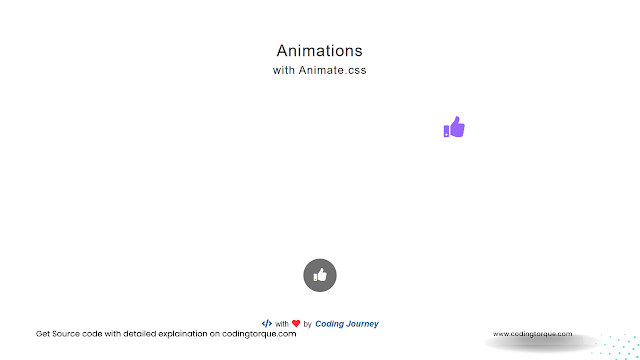
Step 3: JavaScript Code
// Global Variables
const animationContainer = document.getElementById("animation-container");
const animationButton = document.getElementById("animation-button");
const animationEntrancesArray = ["bounceIn", "bounceInDown", "bounceInLeft", "bounceInRight", "bounceInUp", "fadeIn", "fadeInDown", "fadeInLeft", "fadeInRight", "fadeInUp", "flipInX", "flipInY", "lightSpeedIn", "rotateIn", "rotateInDownLeft", "rotateInDownRight", "rotateInUpLeft", "rotateInUpRight", "slideInUp", "slideInLeft", "slideInRight", "slideInDown", "zoomIn", "zoomInDown", "zoomInLeft", "zoomInRight", "zoomInUp"];
const colorsArray = ["#ff6384", "#36a2eb", "#ffce56", "#4bc0c0", "#9966ff", "#ff9f40", "#333333", "#ff99cc", "#004c99", "#999900"];
let colorsArrayIndex = 0;
// Event Listeners
animationButton.addEventListener("click", animationButtonClick);
function animationButtonClick(event) {
const animationContainerWidth = animationContainer.clientWidth;
const animationContainerHeight = animationContainer.clientHeight;
const animatedIconFontSize = window.innerWidth < 767 ? 40 : 50;
const xPosRand = Math.floor(Math.random() * (animationContainerWidth - animatedIconFontSize));
const yPosRand = Math.floor(Math.random() * (animationContainerHeight - animatedIconFontSize));
const animationEntrance = animationEntrancesArray[Math.floor(Math.random() * animationEntrancesArray.length)];
const newElement = document.createElement("i");
newElement.classList.add("fas", "fa-thumbs-up", "animated-icon", "animated", animationEntrance);
newElement.setAttribute("style", `left:${xPosRand}px; top:${yPosRand}px; color: ${colorsArray[colorsArrayIndex]};`);
colorsArrayIndex = (colorsArrayIndex + 1) % colorsArray.length;
animationContainer.appendChild(newElement);
setTimeout(() => {
newElement.classList.remove(animationEntrance);
newElement.classList.add("zoomOut");
setTimeout(() => {
newElement.remove();
}, 1000);
}, 1500);
}Final Output
Code Credits: @Coding_Journey
Written by: Coding Torque | Piyush Patil
If you want me to code any project or post any specific post,
feel free to DM me at IG @code.scientist or @codingtorque
If you have any doubt or any project ideas feel free to
Contact Us
Hope you find this post helpful💖
Follow us on Instagram for more projects like
this👨💻


